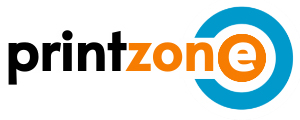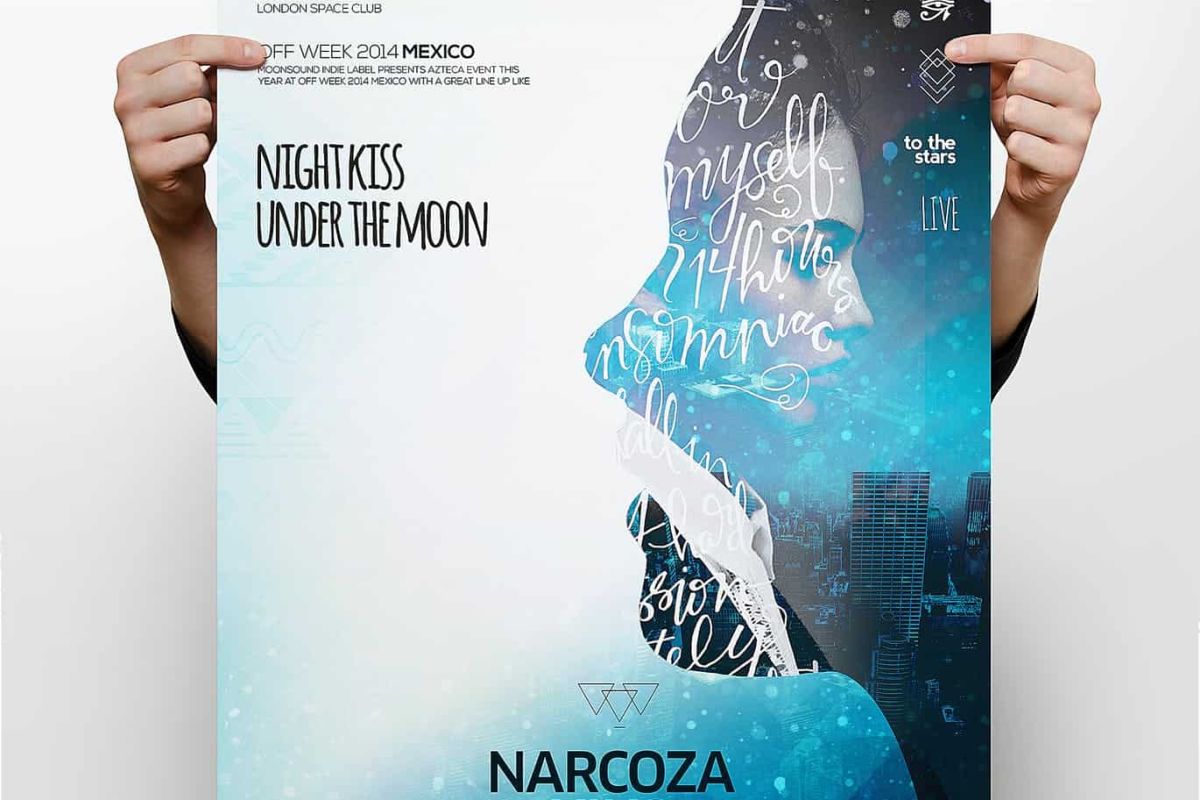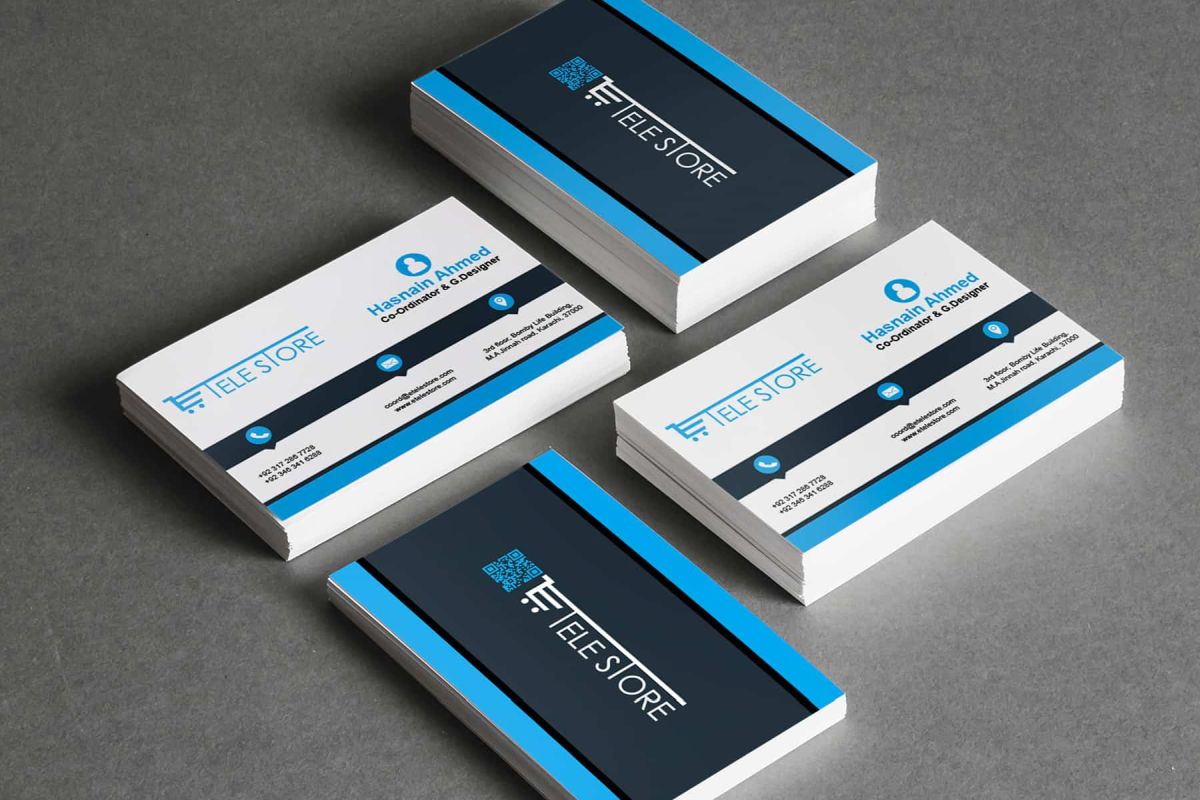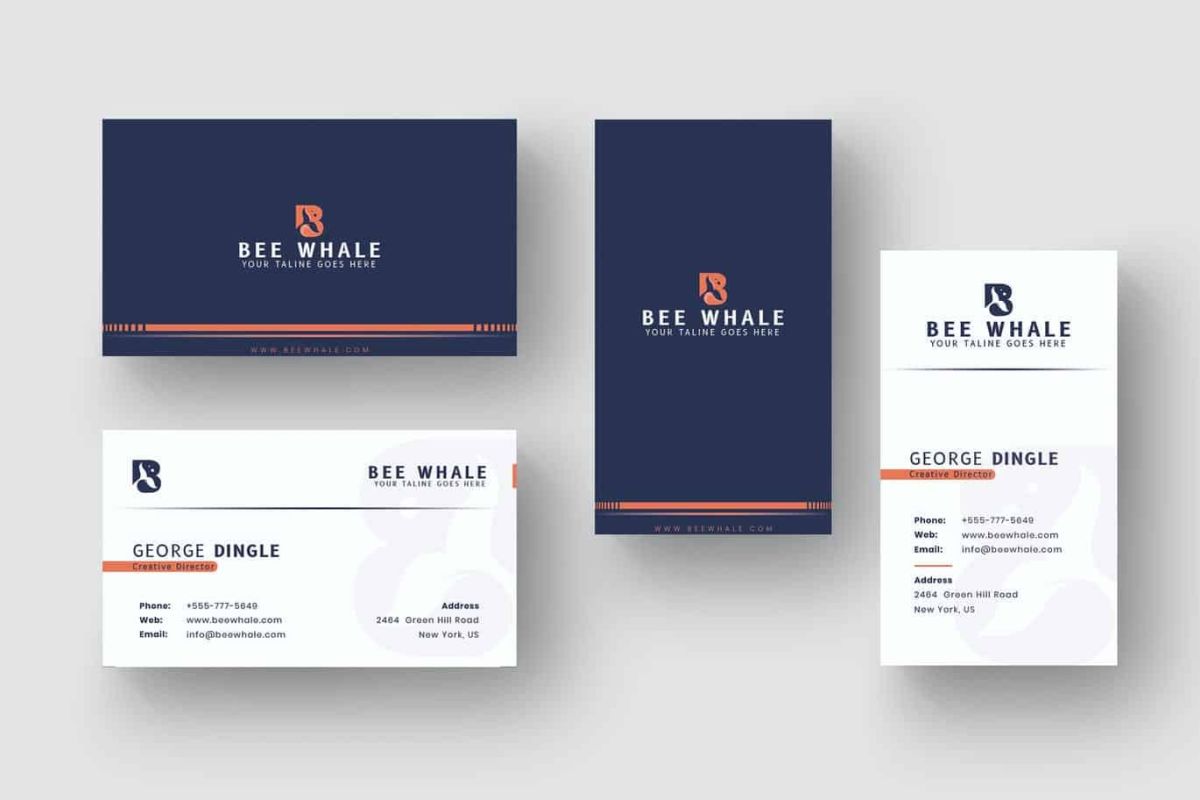Quick Links
General Information
First, ALL files should be saved as print ready PDF or 300 dpi JPEGs.
Files not explicitly matching the guidelines outlined in this section may cause your order to be delayed or additional charges incurred by you.
Due to tight turnaround times and low margin for error, we may put your order on HOLD if the files properties don’t match our required criteria.
Customers employing the services of third party designers should be sure to inform their designers of our particular criteria.
When ordering postcards with multiple files please include the words “front” and “back” in the files names. This is particularly important when ordering UV/Aqueous coating because the front is UV coated and the back is aqueous coated. If you fail to clearly mark them front and back we will use our discretion.
Please be aware of local post office requirements when designing your card. We ARE NOT the USPS or a mailing house and do not change or confirm that jobs that do or do not meet postal regulations. It is completely up to you to ensure your design matches USPS requirements. No discounts or refunds will be issued for orders rejected by the USPS or mail house.
Our preferred file formats are TIFF, JPEG, and PDF. All other software file formats (such as Quark, InDesign, Microsoft Publisher, Microsoft Word, PowerPoint, etc.) should be converted into PDFs prior to submitting your order. Some of these programs were not developed to be used as tools for the creation of files to be outputted for production on printing presses. Using the programs we recommend will increase the likelihood of the quick turnaround of a print-ready job from you. Not using our preferred formats will result a 2-3 day delay in production. There is also the possibility that once we review your files that we may not have the required fonts and graphics to properly convert the files for you. If your using non-standard fonts and non-recommended software please attach the fonts to your order request.
Photoshop (TIFF and JPEG)
- All files need to be 300 dpi. If they are below 300 dpi they are considered low-resolution and may be put on HOLD or print blurry. If the resolution is close to 300 dpi we reserve the right to print them anyway at our discretion.
- Files should be set up to the exact dimensions on the requested product (ex. if your ordering a 4”x6” the file dimensions need to be 4”x6”). If you choose to include bleeds the files should be sized as 4.25”x6.25”. This would produce .125” bleeds for your design. Although we do not require bleeds .125” bleeds are ok to include if you wish. However we may reduce your artwork to include you bleeds in the printed product if we decide it’s best. BLEED: printing term used when ink prints to the edge of the page
or artboard. - Pull a set of guides .125” from the edge of your artboard. This is your safety zone. Do not place any type or critical design elements outside of the safety zone. We under cut our cards slightly by 1/32” – 1/16”. If your type or critical elements is outside of the .125” safe zone it runs the risk of being trimmed or trimmed into.
- If you have a border on your file we recommend that it be at least .25” thick. If it is thinner than .25” it may not appear evenly trimmed. We do our best to cut all cards as evenly as possible, but when cutting large stacks a thin border may not cut evenly all the way around.
- We print in CMYK. Please submit CMYK files NOT RGB. If your files are submitted in RGB you must understand that there will be a color shift when we convert it to CMYK.
- If your printing a large solid black area please use one of these color formulas: C: 40, M: 20, Y: 20, K: 100 or C: 60, M: 40, Y: 20, K: 100. If you use a formula with an ink density of over 300% your cards will offset and smear. We are not responsible for over-saturates ink designs offsetting.
- All Photoshop file need to be flatten prior to submission. Unflattened files may result in printing errors. We are not responsible for lost data if your files are not flattened.
- When ordering postcards with multiple files please include the words “front” and “back” in the files names. This is particularly important when ordering UV/Aqueous coating because the front is UV coated and the back is aqueous coated. If you fail to clearly mark them front and back we will
use our discretion.
Illustrator (PDF)
- Please size your artboard to the exact dimensions of your requested product.
- Make sure your file is in CMYK color mode NOT RGB.
- IMPORTANT: All fonts must be converted to outlines! Select all and go to TYPE >> CREATE OUTLINES, we will no longer need your fonts because all fonts will now be vector art.
- Although we do not require bleeds .125” bleeds are ok to include. However we may reduce your artwork to include you bleeds in the printed product if we decide it’s best. BLEED: printing term used when ink prints to the edge of the page.
- Pull a set of guides .125” inside the edges of your artboard. Do not place any type or critical design elements outside of this safety zone. We under cut our cards slightly by 1/32” – 1/16”. If your type or critical elements are outside of the .125” safe zone they run the risk of being trimmed or trimmed into.
- If you have a border on your file we recommend that it be at least .25” thick. If it is thinner than .25” it may not appear evenly trimmed. We do our best to cut all cards as evenly as possible, but when cutting large stacks a thin border may not cut evenly all the way around.
- If you are printing a large solid black area please use one of these color formulas: C: 40, M: 20, Y: 20, K: 100 or C: 60, M: 40, Y: 20, K: 100. If you use a formula with an ink density of over 300% your cards will offset and smear. We are not responsible for over-saturates ink designs offsetting.
- Check your links palette to ensure that all linked graphics have been embedded. All linked/embedded graphics need to be 300 dpi and CMYK. If you have scaled the graphic the dpi changes as it’s scaled. For example, if you enlarge a graphics by 200% a 300 dpi file changes to 150 dpi, low-resolution. Please be aware of this issue when scaling bitmap elements.
- Please save your file as a PDF NOT an EPS or AI (Adobe Illustrator) file. The image preview should be saved as an 8-bit TIFF and the transparencies should be set to high-resolution.
- When ordering postcards with multiple files please include the words “front” and “back” in the files names. This is particularly important when ordering UV/Aqueous coating because the front is UV coated and the back is aqueous coated. If you fail to clearly mark them front and back we will use our discretion.
- PDF files can be generated many different ways. Please follow the same guidelines as our other file formats (CMYK, dimensions to the same as the ordered product, live trim area is .125” inside final dimensions, etc.).
- All fonts need to be embedded.
- Multiple page PDFs are acceptable, but please do not have more than two pages (page 1 = front and page 2 = back) per product ordered. If there are multiple versions please have separate two page PDFs for each item.
QuarkXpress
- It’s preferred that you convert your Quark files to high resolution PDF files in CMYK with the fonts embedded. However if you are unable to do so please follow these instructions.
- Files should be set up to the exact dimensions on the requested product (ex. if your ordering a 4”x6” the file dimensions need to be 4”x6”). Although we do not require bleeds .125” bleeds are ok to include. However we may reduce your artwork to include you bleeds in the printed product if we decide it’s best. BLEED: printing term used when ink prints to the edge of the page. In Quark you create bleeds by extending the artwork beyond the artboard.
- Pull a set of guides .125” inside the edges of your artboard. Do not place any type or critical design elements outside of the safety zone. We under cut our cards slightly by 1/32” – 1/16”. If your type or critical elements is outside of the .125” safe zone it runs the risk of being trimmed or trimmed into.
- If you have a border on your file we recommend that it be at least .25” thick. If it is thinner than .25” it may not appear evenly trimmed. We do our best to cut all cards as evenly as possible, but when cutting large stacks a thin border may not cut evenly all the way around.
- All linked graphics need to be 300 dpi and CMYK. If you have scaled the graphic the dpi changes as it’s scaled. For example, if you enlarge a graphics by 200% a 300 dpi file changes to 150 dpi, low-resolution.
- Check your USAGE window to ensure that all links are properly linked. You know you are ok if it says “OK”. If it says “NO XTension”, “Missing”, or “Modified” please update the links until they all say “OK”.
- Do not use RGB colors. The basic colors in Quark are all RGB. Go to EDIT >> COLORS… and make sure all colors used are in CMYK mode. If your printing a large solid black area please use one of these color formulas: C: 40, M: 20, Y: 20, K: 100 or C: 60, M: 40, Y: 20, K: 100. If you use a formula with an ink density of over 300% your cards will offset and smear. We are not responsible for over-saturates ink designs offsetting. Do NOT use the Quark color “Auto” in your design.
- Check the USAGE window to ensure that all fonts are properly loaded. If you are missing fonts on your end… we will be too. Avoid using artificial styles assigned by the MEASUREMENTS window. Not all fonts have a variations like bold and italics. It may appear fine but not print correctly. If we have issues your order will be placed on hold and will be delayed.
- Save your Quark document and make sure it has the .qxd file extension (sometimes Mac computers save files without extensions, make sure you add it if it’s not there already).
- Perform a collect for out put by FILE >> COLLECT FOR OUTPUT. Make sure to include LAYOUT, LINKED PICTURES, EMBEDDED PICTURES, SCREEN FONTS, and PRINTER FONTS. All the files will collect in the folder of your choice.
- When sending a Quark file, YOU MUST use STUFFIT or WINZIP to compress your folder prior to sending.
Adobe InDesign
- It’s preferred that you convert your InDesign files to high-resolution PDF files in CMYK with the fonts embedded. However, if you are unable to do so please follow these instructions.
- Files should be set up to the exact dimensions on the requested product (ex. if you are ordering a 4”x6” the file dimensions need to be 4”x6”).
- Although we do not require bleeds .125” bleeds are ok to include. However, we may reduce your artwork to include you bleeds in the printed product if we decide it’s best. BLEED: printing term used when ink prints to the edge of the page. In InDesign, you create bleeds by extending the artwork beyond the artboard.
- Pull a set of guides .125” inside the edges of your artboard. Do not place any type or critical design elements outside of the safety zone. We undercut our cards slightly by 1/32” – 1/16”. If your type or critical elements is outside of the .125” safe zone it runs the risk of being trimmed or trimmed into.
- If you have a border on your file we recommend that it be at least .25” thick. If it is thinner than .25” it may not appear evenly trimmed. We do our best to cut all cards as evenly as possible, but when cutting large stacks a thin border may not cut evenly all the way around.
- Do not use RGB colors. Make sure all colors used are in CMYK mode. If your printing a large solid black area please use one of these color formulas: C: 40, M: 20, Y: 20, K: 100 or C: 60, M: 40, Y: 20, K: 100. If you use a formula with an ink density of over 300% your cards will offset and smear. We are not responsible for over-saturates ink designs offsetting.
- All linked graphics need to be 300 dpi and CMYK. If you have scaled the graphic the dpi changes as it’s scaled. For example, if you enlarge a graphics by 200% a 300 dpi file changes to 150 dpi, low-resolution.
Save your InDesign document and make sure it has the .INDD file extension (sometimes Mac computers save files without extensions, make sure you add it if it’s not there already). - Check the FILE >> PACKAGE window to ensure that all links and fonts are loaded and working properly. There will be an error symbol next to any problems to inform you what needs to be corrected.
- Perform a collect for output via FILE >> PACKAGE. Once you have confirmed that the file doesn’t contain any errors click PACKAGE. Make sure to include the necessary components by clicking COPY FONTS,
COPY LINKED GRAPHICS, and UPDATE GRAPHIC LINKS IN PACKAGE. - When sending InDesign files YOU MUST use STUFFIT or WINZIP to compress your folder prior to sending.